Connect and Create LUNs with SnapDrive
First you need to install SnapDrive utility from Netapp support Page on the server for which you are creating and managing the LUN.
Go to Server Manager -> Storage -> SnapDrive -> iSCSI Management -> Establish Session
This wizard will guide you through creating an iSCSI session between a host system initiator and The storage System.
1. Establishing Session Wizard.
3.From the top section Select the IP address of your dedicated iscsi connection on your virtual machine, This should be on same network as your storage vfiler or SVM.
6. Confirmation
3. LUN Type :
Dedicated Lun : Can be accessed by only one system
Shared : A shared disk is used with Microsoft cluster services only, Select "Shared" if you are using this disk as a Microsoft Cluster Services physical disk resources.
5. Select Initiator:
Now you can manage the LUN from Client site as well.
Go to Server Manager -> Storage -> SnapDrive -> iSCSI Management -> Establish Session
This wizard will guide you through creating an iSCSI session between a host system initiator and The storage System.
1. Establishing Session Wizard.
2. Add the IP address of the Vfiler/SVM you wanting to connect to
3.From the top section Select the IP address of your dedicated iscsi connection on your virtual machine, This should be on same network as your storage vfiler or SVM.
4.
5.Summary
Now we will need to create disk i.e Lun by clicking "Disks" at the left menu and click on Create Disk.
1.
2. Select your SVM or VFiler or type IP address of the same and click on Add, Select the volume on which you want to create LUN , And type the Lun Name and description
3. LUN Type :
Dedicated Lun : Can be accessed by only one system
Shared : A shared disk is used with Microsoft cluster services only, Select "Shared" if you are using this disk as a Microsoft Cluster Services physical disk resources.
4. Select LUN Properties:
5. Select Initiator:
6. Initiator Group management:
7. Finish
Ones LUN provisioning is completed , Check my computer, you will be able to see the E Drive that we have created.
Now you can manage the LUN from Client site as well.
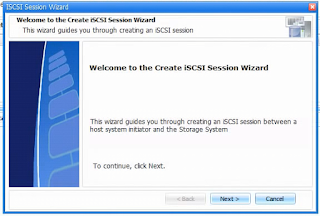



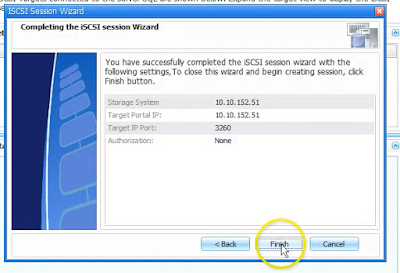

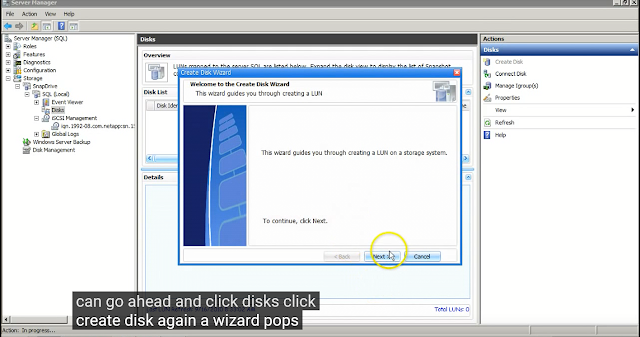




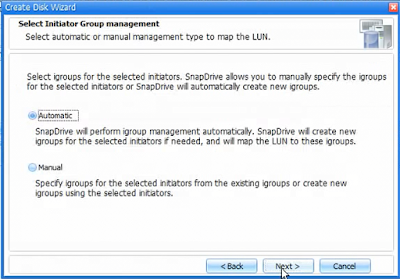



Comments
Post a Comment